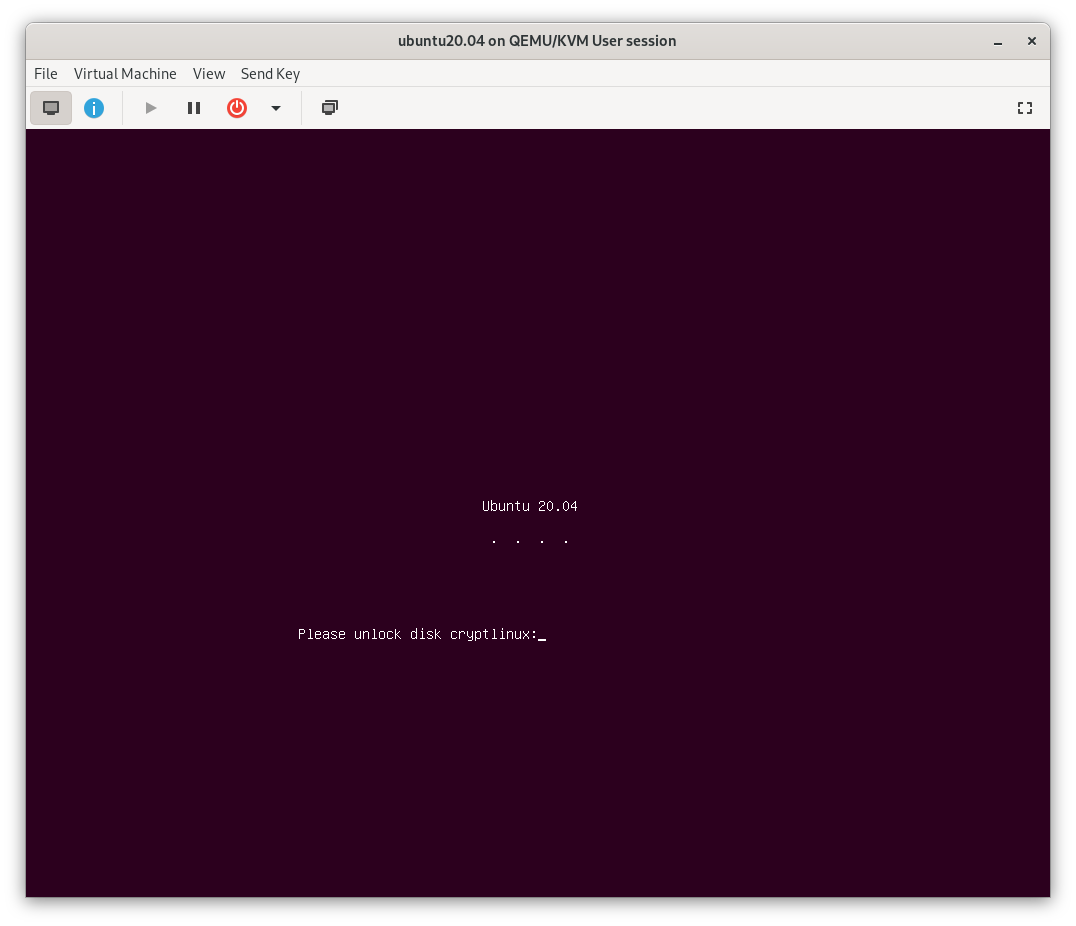I dislike the new Ubuntu installer, subiquity.
Apparently I wanted to do something that was not supported by this new installer (yes, I know there’s an encrypted LVM variant but I didn’t want LVM). And even when I installed the minimal possible package selection, I found myself writing a cleanup script just to remove unwanted packages afterwards.
There may be another guide coming soon on how to convert an existing Ubuntu Server installation into a fully encrypted one, which unlocks automatically on boot through network-bound disk encryption. However, this is a guide on installing a custom Ubuntu server with an encrypted root on a UEFI system using debootstrap – the “hard” way.
In writing this, I was partly following these two guides:
- shinycore/debootstrap-focal-plasma.md (archived)
- the-empire.systems/minimal-ubuntu-install (archived)
Boot into a Setup Environment #
Either the boot the Desktop or Server ISO. The Desktop variant may be easier to use but is not really necessary. On a Server installation click through the language and network settings, then select [Help] in the top bar and then Enter Shell.
I suspect that you can perform these steps from a Debian image, too; you’ll just need to specify the correct mirrors in that case. Even Arch Linux has a debootstrap package in its community repository, so …
When following along in a virtual machine, make sure to customize the machine before installation and select an UEFI loader. You can also edit an existing machine XML later by adding a `loader` element: ```xml``` Note that I did not specify an `nvram` element -- it appears that `virt-manager` adds one automatically on next boot. hvm /usr/share/edk2-ovmf/x64/OVMF_CODE.fd
Install Tools #
Make sure the universe repository is enabled and then install necessary tools:
add-apt-repository universe
apt update && apt install -y debootstrap arch-install-scripts
Partitioning #
I will be rather brief in this part because I assume you know how you want to partition your disk if you’re following this guide. For this example I used two partitions: one small EFI system partition and an encrypted Linux partition.
gdisk /dev/vda
n 1 (default) +512M ef00 # EFI system partition
n 2 (default) -256M 8300 # Linux partition
w
Next create the filesystems:
mkfs.vfat -F32 -n esp /dev/vda1
cryptsetup luksFormat --label cryptlinux /dev/vda2
cryptsetup open /dev/vda2 cryptlinux
mkfs.ext4 -L linux /dev/mapper/cryptlinux
And mount everything in place under /mnt:
mount /dev/mapper/cryptlinux /mnt
mkdir -p /mnt/boot/efi
mount /dev/vda1 /mnt/boot/efi
You may want to add a swap file. I’d recommend not using a separate swap partition for encrypted systems.
dd if=/dev/zero of=/mnt/swapfile bs=1M count=512
mkswap /mnt/swapfile
chmod 600 /mnt/swapfile
swapon /mnt/swapfile
Bootstrap #
In its simplest form debootstrap only requires the suite (focal for Ubuntu 20.04) and target directory. But you can also specify the architecture and use a different mirror, which is faster or closer to you. Note that the mirror you use will also be written to /mnt/etc/apt/sources.list, so it should be a stable one.
debootstrap focal /mnt https://mirror.leaseweb.com/ubuntu/
Create a new mounting table for your installation:
genfstab -U /mnt >> /mnt/etc/fstab
Don't forget to also add an entry to `/mnt/etc/crypttab` for your encrypted root partition. Otherwise `cryptsetup-initramfs` will not be able to setup your root partition for unlocking during boot. The name should match what you used during partitioning above. ``` printf 'cryptlinux UUID=%s none luks\n' >>/mnt/etc/crypttab \ $(blkid -o value /dev/vda2 | head -1) ```
apt Preparations #
Before we install anything else, I’d like to make sure that some packages are never considered. Since this is an UEFI system and I’ll be using systemd-boot I don’t need any GRUB packages. Furthermore I would like to avoid installing any of the cloud-centric packages or remote management tools that come with Ubuntu by default. So create the following file in /mnt/etc/apt/preferences.d/ignored-packages:
Package: grub-common grub2-common grub-pc grub-pc-bin grub-gfxpayload-lists
Pin: release *
Pin-Priority: -1
Package: snapd cloud-init landscape-common popularity-contest ubuntu-advantage-tools
Pin: release *
Pin-Priority: -1
Next, edit /mnt/etc/apt/sources.list to add -security and -updates suites and enable the restricted and universe repositories:
deb https://mirror.leaseweb.com/ubuntu focal main restricted universe
deb https://mirror.leaseweb.com/ubuntu focal-security main restricted universe
deb https://mirror.leaseweb.com/ubuntu focal-updates main restricted universe
Enter the new installation for the rest of the steps. If you don’t use arch-chroot, you’ll need to bind-mount /mnt/dev, /mnt/proc and /mnt/sys from your running system.
arch-chroot /mnt
Configure #
First update and add a few more necessary packages:
apt update && apt upgrade -y
apt install -y --no-install-recommends \
linux-{,image-,headers-}generic linux-firmware \
initramfs-tools cryptsetup{,-initramfs} efibootmgr
Optionally install some additional useful packages. I like to add the following explicitly:
apt install -y bash vim git tmux
Now you can configure a few things like timezone, locales and keyboard settings:
dpkg-reconfigure tzdata
dpkg-reconfigure locales
dpkg-reconfigure keyboard-configuration
Set a hostname in /etc/hostname and add a localhost mapping in /etc/hosts:
echo "thehostname" > /etc/hostname
echo "127.0.1.1 thehostname" >> /etc/hosts
Set a root password and optionally add another unprivileged user:
passwd
adduser mustermann
usermod -a -G sudo mustermann
Configure your network. There’s so many choices here that I won’t go into much detail either. But if you have a very simple setup with a single ethernet cable, you can just systemctl enable systemd-networkd and add a configuration in /etc/systemd/network/ethernet.network:
[Match]
Name=enp1s0
[Network]
DHCP=yes
Install your flavour #
At this point you can install whatever additional packages or desktop flavour you like. For example, ubuntu-server pulls in a lot of useful packages:
apt install -y ubuntu-server
If you would rather have a smaller installation, check its dependencies and pick only a subset of those packages, e.g.:
apt install -y at curl dmidecode firewalld gawk git htop man \
openssh-server patch software-properties-common tmux vim zstd
Bootloader #
Install systemd-boot to your ESP:
bootctl install
Then copy the latest kernel and initramfs to the ESP:
cp --dereference /boot/{vmlinuz,initrd.img,efi/}
You’ll want to do that every time you update your kernel or something recreates your initramfs – ideally automatically with a hook. One of the guides suggests a script in /etc/kernel/postinst.d/ but in my quick tests that did not work reliably. So I wrote a small script in /boot/copykernels to be called by an APT hook:
#!/usr/bin/env bash
# copy updated kernel and initrd to efi system partition
b=/boot
e=/boot/efi
# kernels: check versions
for kern in vmlinuz{,.old}; do
if [[ $(file -Lb $b/$kern 2>/dev/null) != $(file -b $e/$kern 2>/dev/null) ]]; then
cp -fv --preserve $b/$kern $e/$kern
fi
done
# initrd: check creation time
for init in initrd.img{,.old}; do
if [[ $b/$init -nt $e/$init ]]; then
cp -fv --preserve=mode,ownership $b/$init $e/$init
fi
done
Write the following line to /etc/apt/apt.conf.d/99-copykernels in order to call this hook after every upgrade etc.:
DPkg::Post-Invoke { "/boot/copykernels"; }
Finally, add a simple loader entry in /boot/efi/loader/entries/ubuntu.conf:
title Ubuntu
linux /vmlinuz
initrd /initrd.img
options root=/dev/mapper/cryptlinux
If you want a pretty splash screen that asks for your LUKS password add splash to the options and install plymouth (plus a theme if you want to).
Again, without going into much further detail, you might want to check [ansemjo/sbkernelsign](https://github.com/ansemjo/sbkernelsign) or [andreyv/sbupdate](https://github.com/andreyv/sbupdate) to bundle and sign kernel and initramfs as a unit and make use of Secure Boot with your own keys.
Reboot #
Feeling lucky? Exit the chroot, unmount everything and reboot!